I read that after the trial month the instance would be destroyed. Is it true ? I am building the website and everything, should I back up before the end of the month, and will I have to register the site again through cloudflare and all ? thanks
-
You MUST read the Babiato Rules before making your first post otherwise you may get permanent warning points or a permanent Ban.
Our resources on Babiato Forum are CLEAN and SAFE. So you can use them for development and testing purposes. If your are on Windows and have an antivirus that alerts you about a possible infection: Know it's a false positive because all scripts are double checked by our experts. We advise you to add Babiato to trusted sites/sources or disable your antivirus momentarily while downloading a resource. "Enjoy your presence on Babiato"
[Tutural] How to increase your site performance without spending a penny!
- Thread starter Lakuma
- Start date
You are using an out of date browser. It may not display this or other websites correctly.
You should upgrade or use an alternative browser.
You should upgrade or use an alternative browser.
CentOS is EOL (end of life). It's turning into Red Hat Enterprise Linux (RHEL) 8.5Can you make tut for centos?
CentOS Linux EOL
CentOS used to be the go-to for webservers back in the day, however it's now Ubuntu LTS. I would highly recommend fully backing up all your sites and reimaging your VPS with Ubuntu LTS. Once CentOS drops support, they will no longer develop security updates and leave your VPS vulnerable to exploits.
Hi, I love your thread!
I'm expending days migrating my Contabo VPS + Plesk to my OVH VPS + HestiaCP to reduce and start an SEO project (additional IP's on OVH are a one-time fee).
Learning how to configure Linux and HestiaCP takes time if is your first rodeo. I started to understand how works. I do some research about Control Panels and found these videos with good reviews:
Which Method is Best? Cloud Server Setups Compared
CloudPanel Vs HestiaCP Vs aaPanel Vs Webinoly - Oracle ARM64 Setups Compared
Few of your recommendations I have no idea like "Enable HTTP/2 and Redis" I need to do my research and learn. I worked weeks ago to create good-looking fast sites. I achieve that with GeneratePress and Gutenberg also I changed plugins for better performance in different areas. Like, start using BBQ Firewall + iThemes Security instead Wordfence for less memory consumption.
I optimized images for WebP with an addon for Photoshop 2022 but I notice in some cases the images do not have less size than jpg optimized images. I am concerned about I need to do more tests.
I'm using it on all my sites WP All Migration. I like to take a look at Updraft Plus also WebP Express and Query Monitor as another option for the P3 performance plugin.
I save your guide for reference!
Thanks for sharing!
I'm expending days migrating my Contabo VPS + Plesk to my OVH VPS + HestiaCP to reduce and start an SEO project (additional IP's on OVH are a one-time fee).
Learning how to configure Linux and HestiaCP takes time if is your first rodeo. I started to understand how works. I do some research about Control Panels and found these videos with good reviews:
Which Method is Best? Cloud Server Setups Compared
CloudPanel Vs HestiaCP Vs aaPanel Vs Webinoly - Oracle ARM64 Setups Compared
Few of your recommendations I have no idea like "Enable HTTP/2 and Redis" I need to do my research and learn. I worked weeks ago to create good-looking fast sites. I achieve that with GeneratePress and Gutenberg also I changed plugins for better performance in different areas. Like, start using BBQ Firewall + iThemes Security instead Wordfence for less memory consumption.
I optimized images for WebP with an addon for Photoshop 2022 but I notice in some cases the images do not have less size than jpg optimized images. I am concerned about I need to do more tests.
I'm using it on all my sites WP All Migration. I like to take a look at Updraft Plus also WebP Express and Query Monitor as another option for the P3 performance plugin.
I save your guide for reference!
Thanks for sharing!
Great tutorial. Why you recommend Ubuntu over AlmaLinux?As we all know, site performance is critical to the user and in the eyes of Google. The faster your site loads, the higher you will rank.
I'm going to share with you what I have done to increase the performance on my several WordPress sites and forum sites.
The first thing is to stop using shared hosting and find a reliable but affordable KVM VPS. I know this will cost you a little more money, but for a few dollars more you can have your own VPS with dedicated resources for your site(s). I've found several good deals for a VPS on https://lowendbox.com/tag/kvm/ and https://lowendtalk.com/categories/offers. Black Friday deals are usually the best. To give you an idea, I found a 4GB, 2 CPU, 80GB HD, and 1 static IP address with unlimited bandwidth for $40 a year with racknerd.com. This is enough to run several WP sites with dedicated resources.
Or you can get a free VPS (requires a CC) with 4 CPU, 24 GB RAM here: https://babia.to/threads/tutorial-get-a-free-oracle-vps-lifetime-with-custom-linux-images-×-4-cpus-×-24-gb-ram-×-200gb-storage.58891
Follow these steps to improve your VPS speed:
On the backend:
- After you install a fresh new image on your VPS (I recommend Ubuntu). Be sure to update it with the latest webstack via SSH:
- Run these commands once a month, if running Ubuntu:
apt-get update
apt-get upgrade
apt-get dist-upgrade
- About every six months or so, it's best to keep things tidy and cleanup some space by running these commands:
apt-get autoclean
apt-get autoremove- I use a free control panel to manage my VPS and sites. I highly recommend FastPanel. It's completely free and easy to use. It uses Nginx by default and allows me to switch PHP versions for each site on the fly.
- Another free alternative CP is aaPanel, I'm not familiar with it, but I've heard good things about it.
- Use the latest PHP version; at this time it's 8.1.
- Some plugins might throw an error or not work at all if they're not updated to work with PHP 8.1.
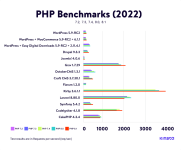
Here's an excellent article on benchmarks on various versions of PHP on various CMS's (higher number of requests per sec PHP can handle, the better).- Enable HTTP/2 - This is huge! On the same TCP connection, several requests can be sent quickly, one after the other, and responses can come in any order. This means that the client and server don't need multiple connections. For more details read this article on HTTP/2.
- Within the FastPanel CP enable the following:
- Go to your site card, Options -> Static Content and Enable Gzip, Use Nginx for static files, Сaching period (days) for 365, Gzip compression level, and choose something 7 or higher. The higher you go, the higher the CPU usage. Depending on how many sites you have, balance this out among your sites accordingly. I haven't noticed a significant return on performance by setting the Gzip compression level higher than 7.
- Site card -> Settings -> HTTPS -> Check Enable HTTP2. While there, go ahead and check/enable Redirecting to HTTPS. Be sure that you've already enabled SSL for your site before enabling this.
- On the left hand side, click on Settings -> Services and install redis.
- Applications -> jpegoptim, optipng, php81 (if not already installed), Redis, fail2ban if you want to secure your VPS with a firewall.
- Last but not least, be sure to setup a backup schedule either within FastPanel or using the popular Updraft Plus plugin. If you use the Updraft Plus plugin be sure to take the the time to configure it for "Off-Site" backup either to Google Drive or Dropbox. You'll thank me later!
On the front end:
Bonus for the technical:
- If using WP try to use the least number of plugins as possible. Ask yourself if you really need that Google Analytics plugin or you can simply paste the code in the header of your theme template, if possible. Sometimes a single plugin can combine two functions that would be handled by two separate plugins. Poorly written plugins can significantly impact the performance of your site.
- Use a well-known template that is optimized for performance.
- Use a caching plugin such as WP Rocket.
- Use Squoosh to significantly reduce the size of your images before uploading them to your site, but don't squoosh them too much. (This site was made by ex-Google engineers).
- Consider using the WebP image format in place of JPEG images. Keep in mind that you will need to configure WP to serve these types of images or use the WebP Express plugin. (Be sure to back up your entire website first before installing WebP Express, some reviews state it breaks NGIX site and/or all images. Just have a way to revert back if you need to.)
After making all the settings from above, here are my results from my VPS with 4GB, 2 processors, 8 plugins, and 4 other high-traffic WP sites running on the same VPS.
- You can use a plugin called Query Monitor which allows you to quickly determine poorly performing plugins, themes, or functions.
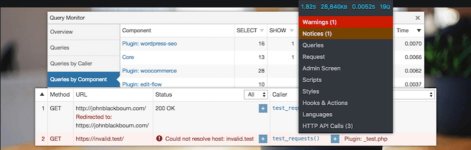

Finally, give your site a test on GTmetrix.
I hope this helps you. If so, please give this a, it's appreciated.
Hello @Lakuma,As we all know, site performance is critical to the user and in the eyes of Google. The faster your site loads, the higher you will rank.
I'm going to share with you what I have done to increase the performance on my several WordPress sites and forum sites.
The first thing is to stop using shared hosting and find a reliable but affordable KVM VPS. I know this will cost you a little more money, but for a few dollars more you can have your own VPS with dedicated resources for your site(s). I've found several good deals for a VPS on https://lowendbox.com/tag/kvm/ and https://lowendtalk.com/categories/offers. Black Friday deals are usually the best. To give you an idea, I found a 4GB, 2 CPU, 80GB HD, and 1 static IP address with unlimited bandwidth for $40 a year with racknerd.com. This is enough to run several WP sites with dedicated resources.
Or you can get a free VPS (requires a CC) with 4 CPU, 24 GB RAM here: https://babia.to/threads/tutorial-get-a-free-oracle-vps-lifetime-with-custom-linux-images-×-4-cpus-×-24-gb-ram-×-200gb-storage.58891
Follow these steps to improve your VPS speed:
On the backend:
- After you install a fresh new image on your VPS (I recommend Ubuntu). Be sure to update it with the latest webstack via SSH:
- Run these commands once a month, if running Ubuntu:
apt-get update
apt-get upgrade
apt-get dist-upgrade
- About every six months or so, it's best to keep things tidy and cleanup some space by running these commands:
apt-get autoclean
apt-get autoremove- I use a free control panel to manage my VPS and sites. I highly recommend FastPanel. It's completely free and easy to use. It uses Nginx by default and allows me to switch PHP versions for each site on the fly.
- Another free alternative CP is aaPanel, I'm not familiar with it, but I've heard good things about it.
- Use the latest PHP version; at this time it's 8.1.
- Some plugins might throw an error or not work at all if they're not updated to work with PHP 8.1.
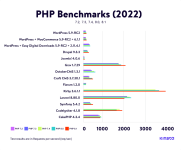
Here's an excellent article on benchmarks on various versions of PHP on various CMS's (higher number of requests per sec PHP can handle, the better).- Enable HTTP/2 - This is huge! On the same TCP connection, several requests can be sent quickly, one after the other, and responses can come in any order. This means that the client and server don't need multiple connections. For more details read this article on HTTP/2.
- Within the FastPanel CP enable the following:
- Go to your site card, Options -> Static Content and Enable Gzip, Use Nginx for static files, Сaching period (days) for 365, Gzip compression level, and choose something 7 or higher. The higher you go, the higher the CPU usage. Depending on how many sites you have, balance this out among your sites accordingly. I haven't noticed a significant return on performance by setting the Gzip compression level higher than 7.
- Site card -> Settings -> HTTPS -> Check Enable HTTP2. While there, go ahead and check/enable Redirecting to HTTPS. Be sure that you've already enabled SSL for your site before enabling this.
- On the left hand side, click on Settings -> Services and install redis.
- Applications -> jpegoptim, optipng, php81 (if not already installed), Redis, fail2ban if you want to secure your VPS with a firewall.
- Last but not least, be sure to setup a backup schedule either within FastPanel or using the popular Updraft Plus plugin. If you use the Updraft Plus plugin be sure to take the the time to configure it for "Off-Site" backup either to Google Drive or Dropbox. You'll thank me later!
On the front end:
Bonus for the technical:
- If using WP try to use the least number of plugins as possible. Ask yourself if you really need that Google Analytics plugin or you can simply paste the code in the header of your theme template, if possible. Sometimes a single plugin can combine two functions that would be handled by two separate plugins. Poorly written plugins can significantly impact the performance of your site.
- Use a well-known template that is optimized for performance.
- Use a caching plugin such as WP Rocket.
- Use Squoosh to significantly reduce the size of your images before uploading them to your site, but don't squoosh them too much. (This site was made by ex-Google engineers).
- Consider using the WebP image format in place of JPEG images. Keep in mind that you will need to configure WP to serve these types of images or use the WebP Express plugin. (Be sure to back up your entire website first before installing WebP Express, some reviews state it breaks NGIX site and/or all images. Just have a way to revert back if you need to.)
After making all the settings from above, here are my results from my VPS with 4GB, 2 processors, 8 plugins, and 4 other high-traffic WP sites running on the same VPS.
- You can use a plugin called Query Monitor which allows you to quickly determine poorly performing plugins, themes, or functions.
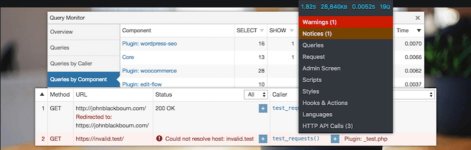

Finally, give your site a test on GTmetrix.
I hope this helps you. If so, please give this a, it's appreciated.
Thank you very much for sharing this very informative information and knowledge.
I noticed that you use 8 plugins on your wordpress. The question I have is, using a Wordpress + Woocommerce structure myself, how do you manage to use only 8 plugins?
How do you manage :
1) email customization;
2) shipping tables ;
3) shipping tracking;
4) automatic restocking;
5) packaged orders;
6) seo;
7) cache and optimization of the site;
8) internal links management;
9) translation;
10) gdpr ;
11) the facebook pixel;
12) catalog feeds;
13 ) Webp images;
14 ) the multi-media library;
15) dynamic prices;
16) pdf invoices;
17) contact forms;
18) the maintenance page;
19) the buider ;
etc...
Among these needs in faculties that, this damn addon to the CMS that is Woocommerce, does not give natively, there are some which are essential to ensure the management of an e-commerce site in a suitable way.
So, with 8 plugins, how do you do it?
It makes me think of Shoptimizer which is proposed by their designer, as being very optimized. I don't doubt it but their tests are done with no more than 5 or 6 plugins of which already 3 are allocated to cache, js and css optimization. How can we imagine managing an e-commerce with so much lack in Woocommerce? And what about the pertience of the results obtained in terms of speed.
I had a VPS before. Without counting the problems inherent in the management of the host, it takes a long time. However, when you manage an online store, you are already very busy with its management, whether it is seo, orders, marketing, updates, bug fixes, etc. ... In short, managing the VPS on top of that, it becomes out of reach. That's why, for my part, I reduced my tasks, by going back to shared servers (and there it's a real crossroad to find a host whose technical promises are kept) or a managed server (and there, it's not the same price).
In summary, the management of a VPS is quite time-consuming and the question arises as to the performance obtained with tests conducted with only 8 plugins which, for my part, are not representative of the needs in faculties required by an e-commerce.
What are your opinions on this subject?
Thank you all.
@juanporamor I don't use WooCommerce so I really can't speak to that. I was just explaining how to optimize if you're running a blog/website, not an e-commerce store that requires additional plugins. As for the VPS, once it you have it all set up it's easy to maintain and not really too time-consuming if you know what you are doing.
Thanks @Lakuma for your answer and your sharing. Indeed, for an e-commerce, it is less simple and unfortunately, there are many lures in the sphere of e-commerce related to Wordpress and its extensions. I think many of us are experiencing this bitterly to try to get a fast site with the minimum to manage sales, shipments and revenue.
In any case, it was a pleasure to interact.
In any case, it was a pleasure to interact.
theres no cheap yearly plan on kmv vps servers but the basic one which is $18 a year. The rest are monthly.Is the racknerd.com $40 plan still running?
Hey Lakuma,
A good performance indeed starts with the initial setup.
So, being in a hosting platform I have been exploring quite many sites. I've recently bump into Cloudways and found out their promotions. Not gonna sell anything here but just letting you that they are currently on their BFCM:
Offer: 40% OFF for 4 Months on all hosting plans + Up to 40 Free Migrationss
Promo Code: BFCM4040
Validity: 13th November 2023 till 1st December 2023
Just hopping some might migrate into some better hosting platforms that reduces server hurdles while providing with the ideal customer support
Cheers!
A good performance indeed starts with the initial setup.
So, being in a hosting platform I have been exploring quite many sites. I've recently bump into Cloudways and found out their promotions. Not gonna sell anything here but just letting you that they are currently on their BFCM:
Offer: 40% OFF for 4 Months on all hosting plans + Up to 40 Free Migrationss
Promo Code: BFCM4040
Validity: 13th November 2023 till 1st December 2023
Just hopping some might migrate into some better hosting platforms that reduces server hurdles while providing with the ideal customer support
Cheers!
Last edited:
theres no cheap yearly plan on kmv vps servers but the basic one which is $18 a year. The rest are monthly.
Try this, it's the closest I could find and still working: https://www.racknerd.com/BlackFriday/Is the racknerd.com $40 plan still running?
Hope this helps.
Similar threads
- Replies
- 14
- Views
- 1K
- Replies
- 5
- Views
- 864
- Replies
- 4
- Views
- 355
- Replies
- 1
- Views
- 363

